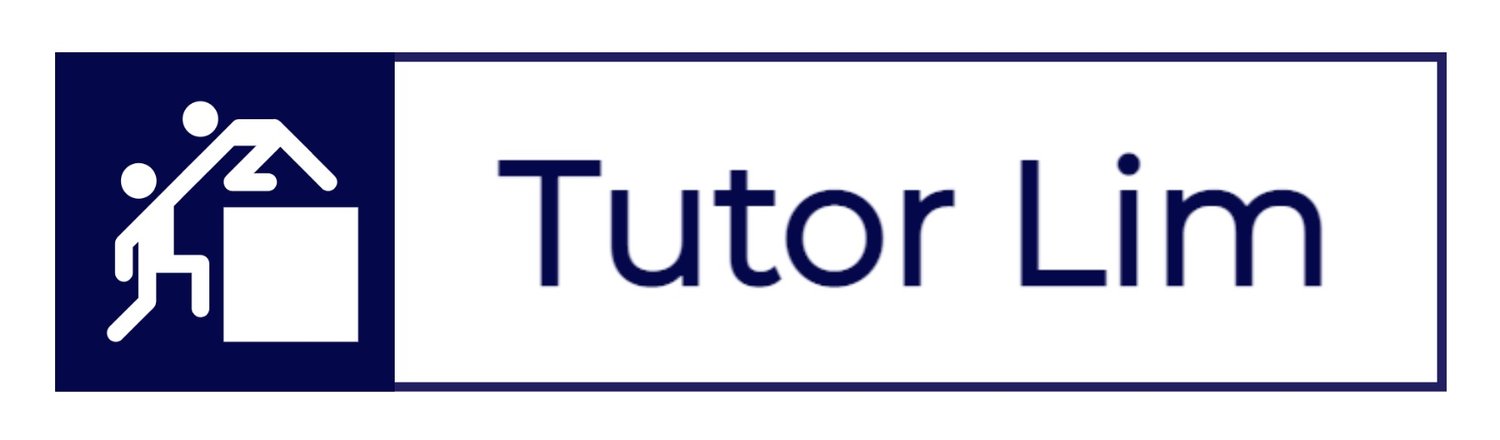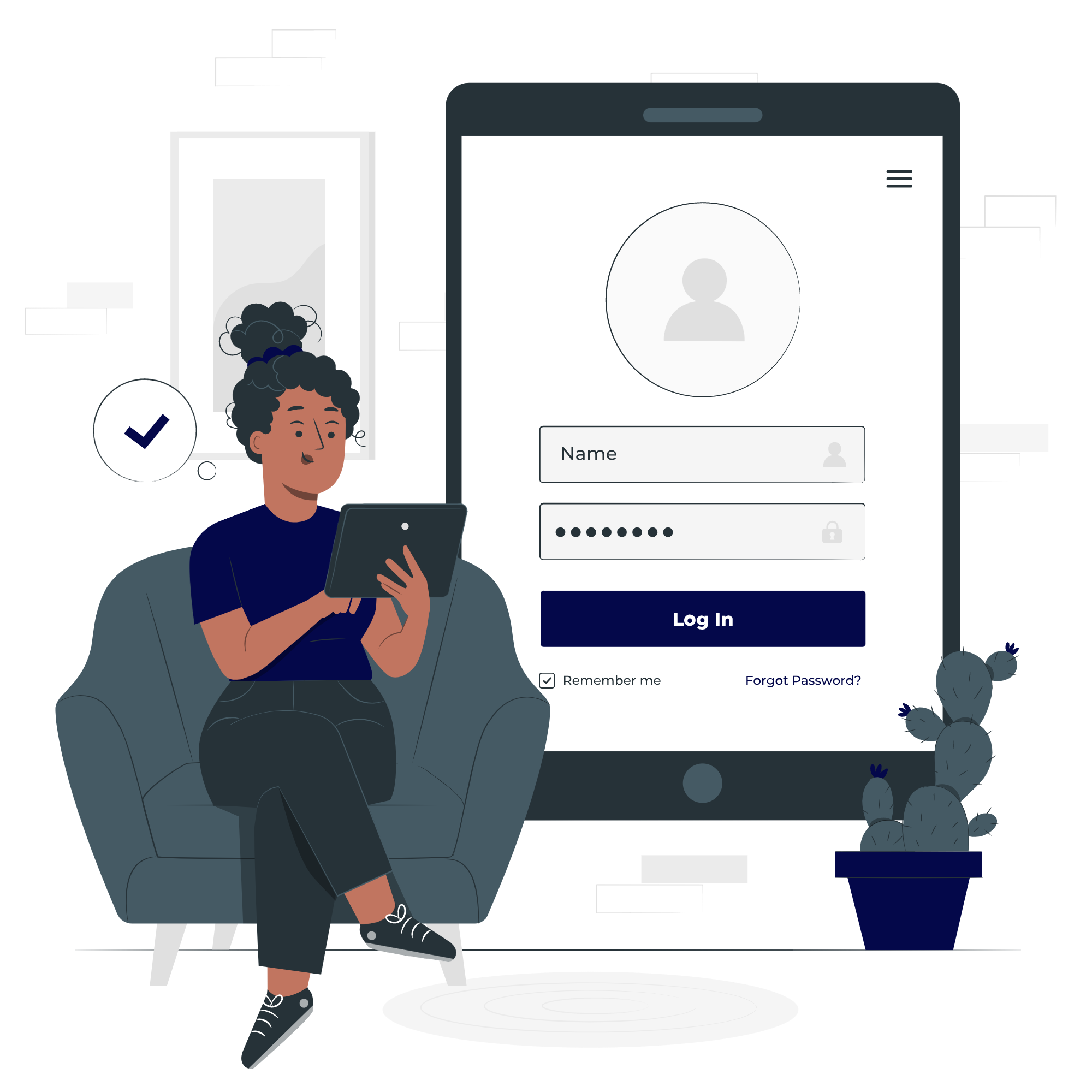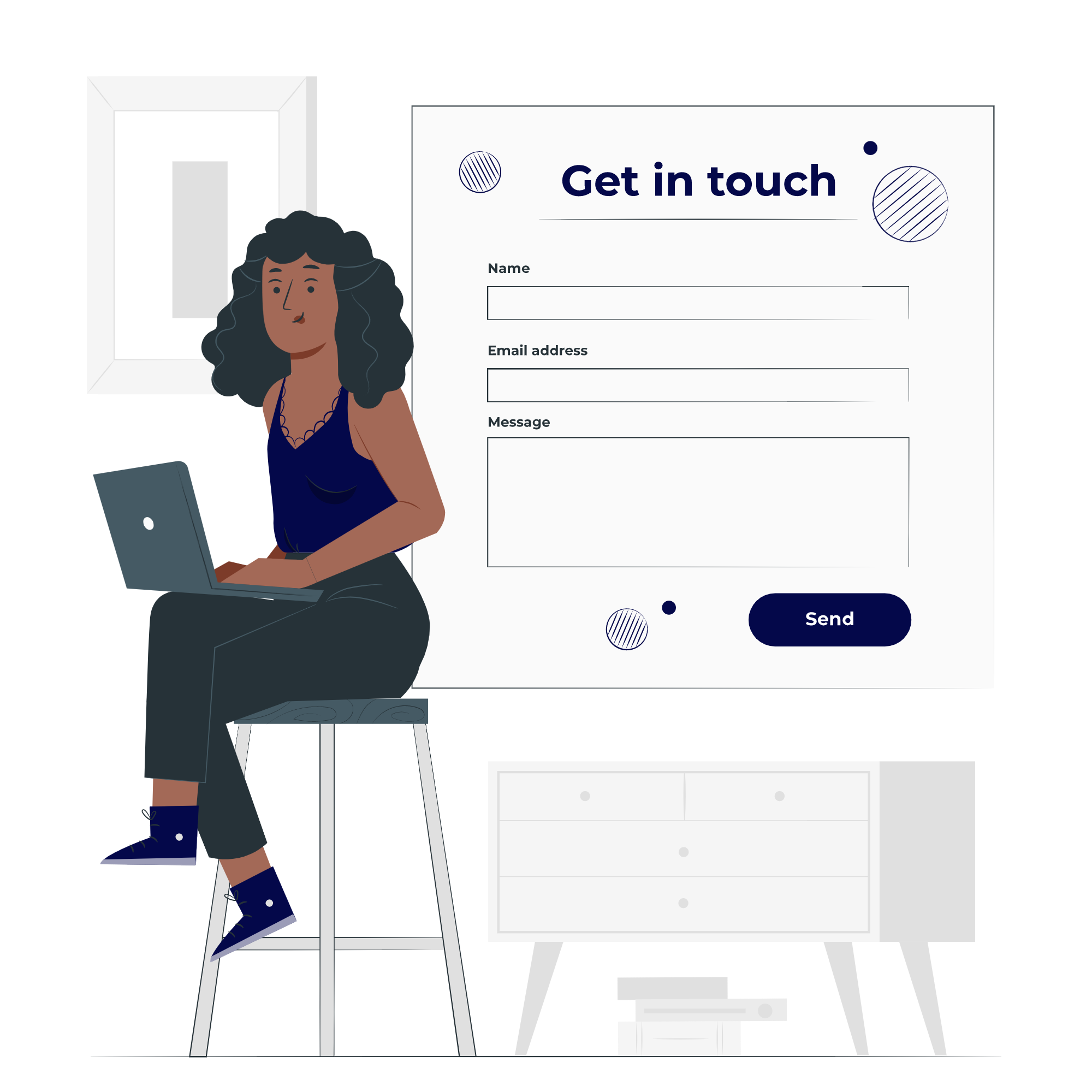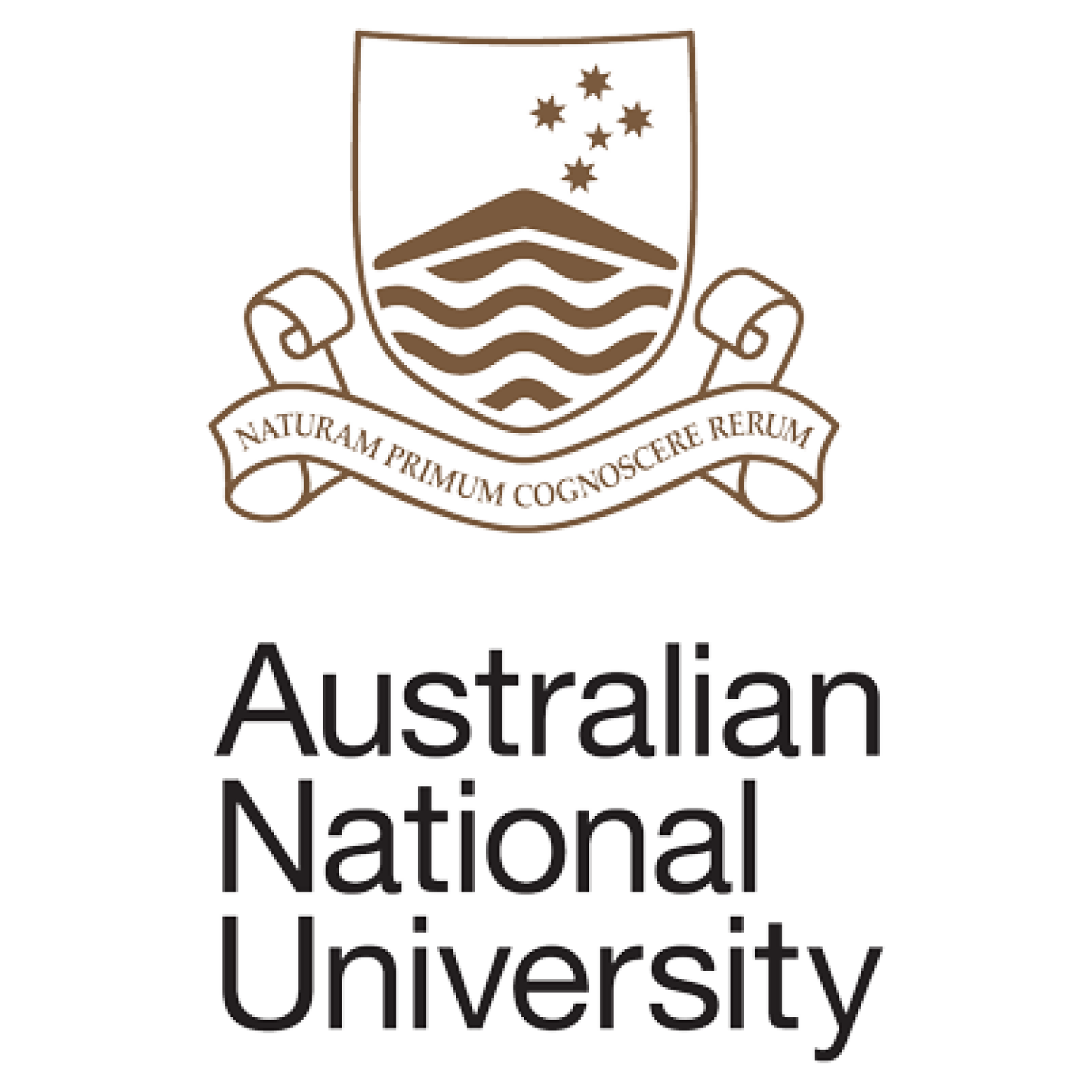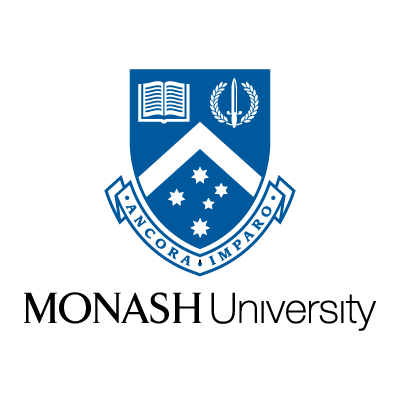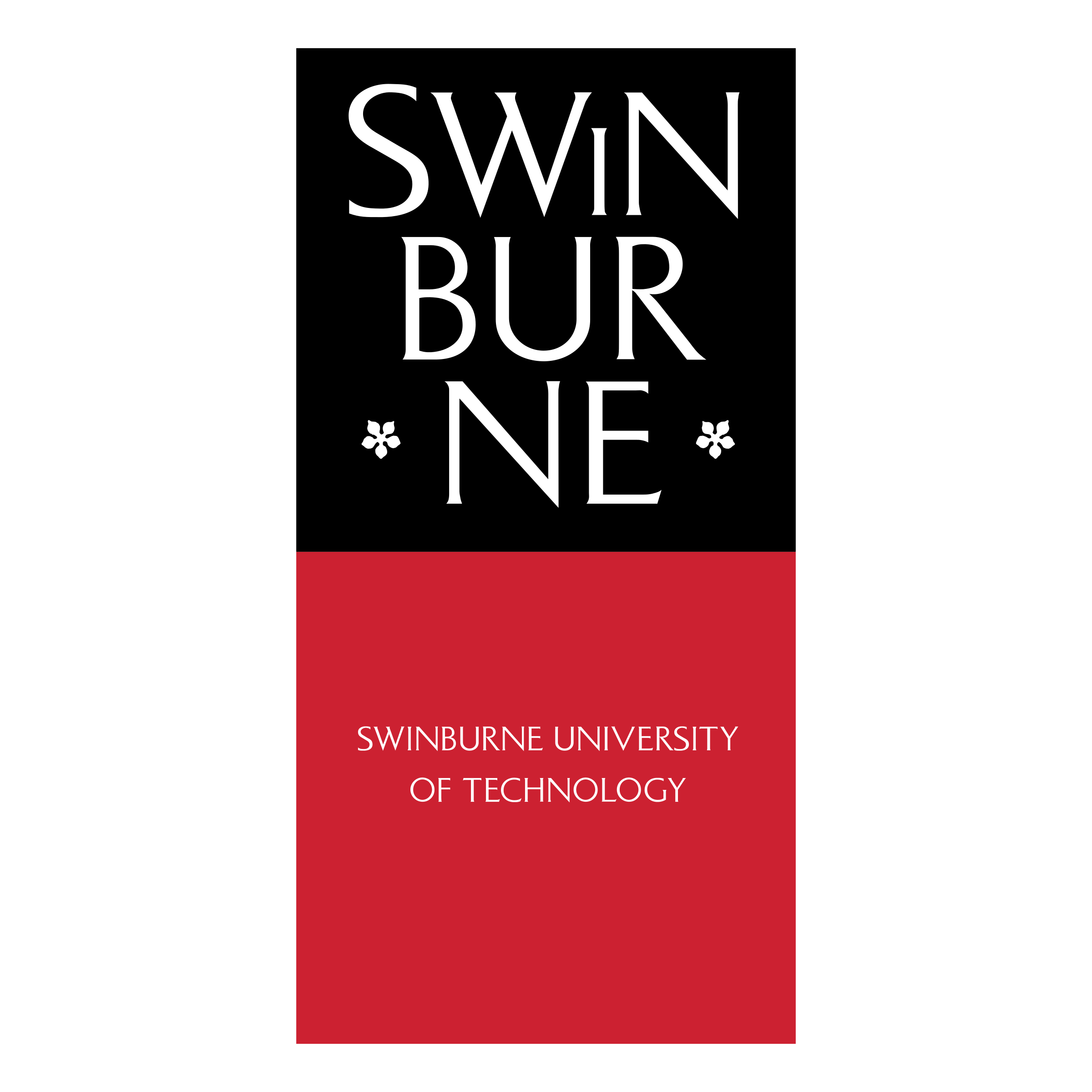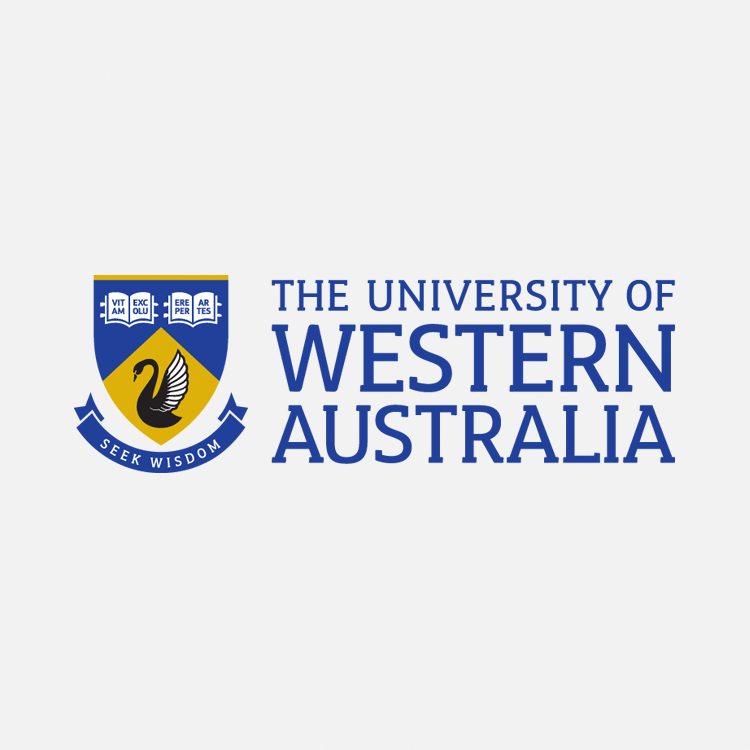Adding Tutor Unavailability

Part 2: Exceptions
This guide aims to provide the step-by-step instruction to manage your availability (as a tutor) and to streamline scheduling between you and your student/s.
It is important that you follow this guide as all lessons scheduled on Teachworks are linked to tutor's timesheets and reporting. We want to make sure your student can book in your time based on your availability that best suits you!
How to Manage Availability
Contact Us
Alternatively, for more information or if you have any further questions, contact us below.
STEP 1
Login using your Teachworks credentials.
Upon Login you will land on your main dashboard.
Select Calendar > Click on Add Unavailability.
LOGIN > DASHBOARD > CLICK ON CALENDAR
STEP 2
To add tutor unavailability follow these steps:
Under the Calendar tab, click on the “Add Unavailability” option.
Select the tutor from the menu. If you are adding this from a tutor account, no menu will be displayed and the unavailability will automatically be associated with your account.
Enter the start and end of the unavailability.
If the will be unavailable multiple times for a period, you can set up a repeating unavailability.
Submit the form.
LOGIN > DASHBOARD > CALENDAR > Add Unavailability > SUBMIT
Below are Commonly Asked Questions:
How does payroll work?
How do I get paid? and how frequently do I get paid?
What type of employment am I under?
If I am put on trial, do I still get paid for my first lesson?
How do I qualify as a tutor?
What if I fail my first trial lesson?
Read More Tutor FAQs here:
Check Out Our Tutorial Video
Stay Tuned!
Got A Question?
Simply drop us a message and we will be in touch shortly …
Our Team
We have tutoring teams across Melbourne, Sydney, Adelaide, Canberra, Brisbane and Perth.