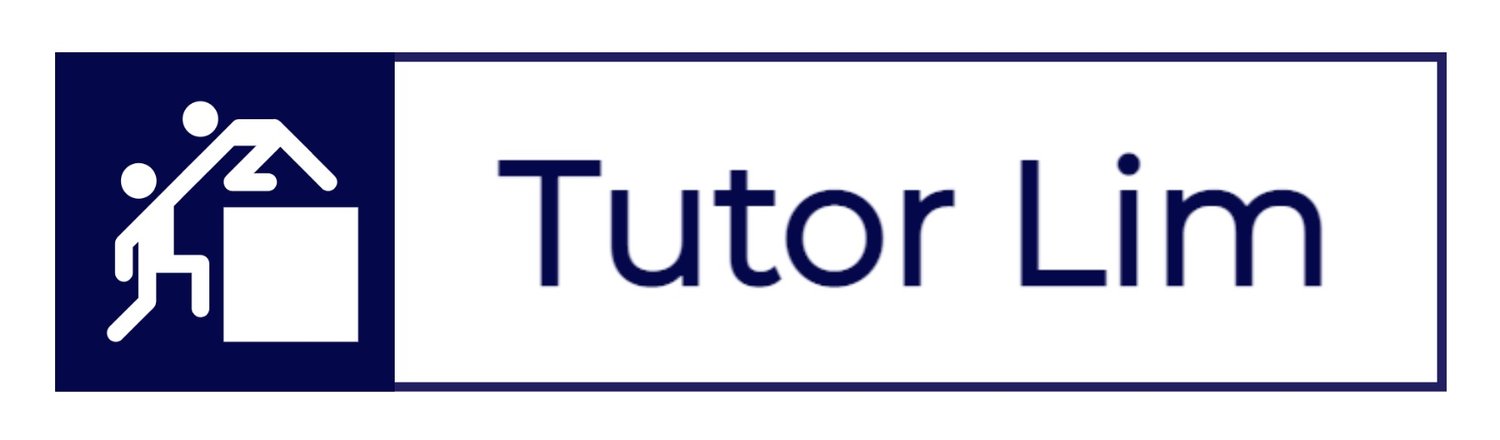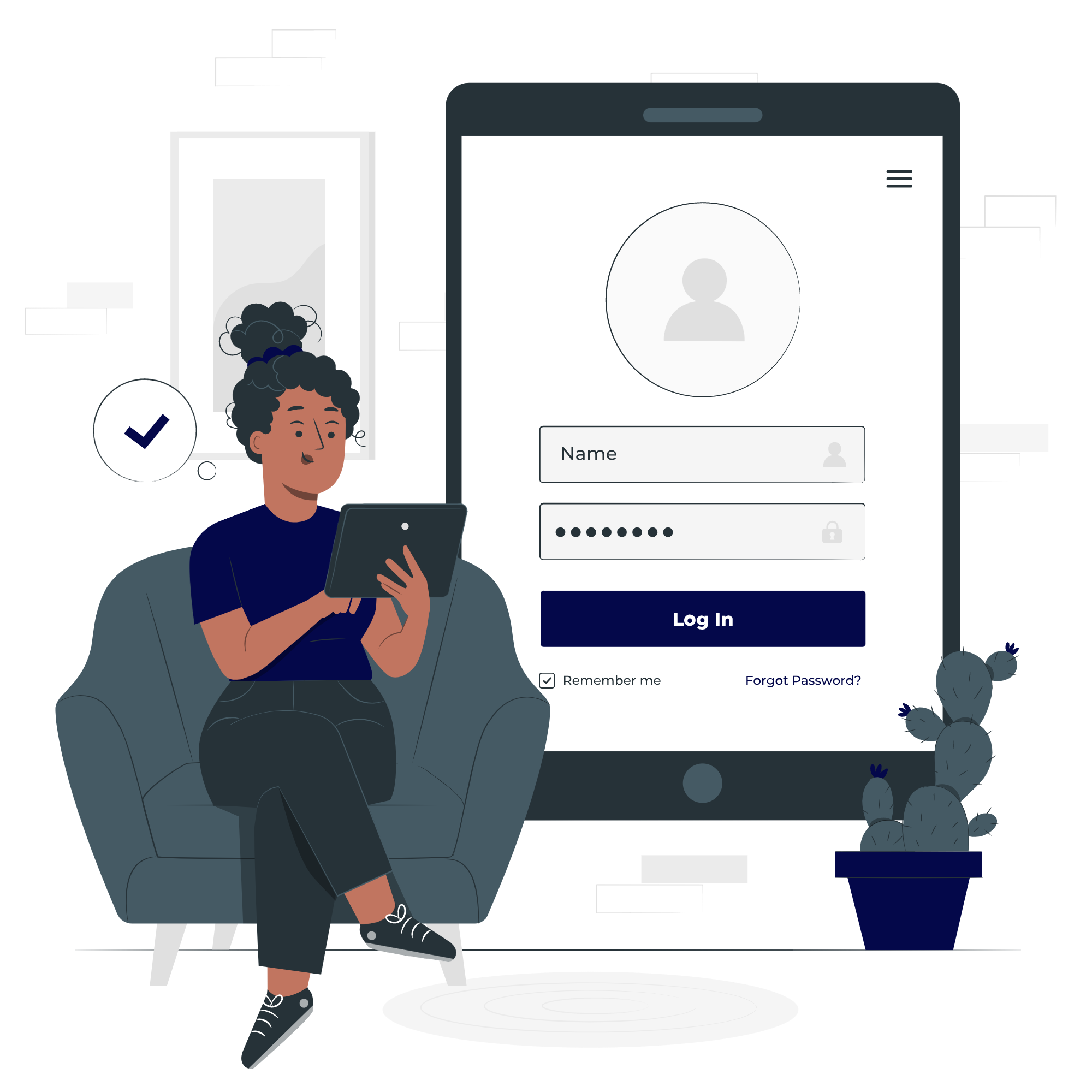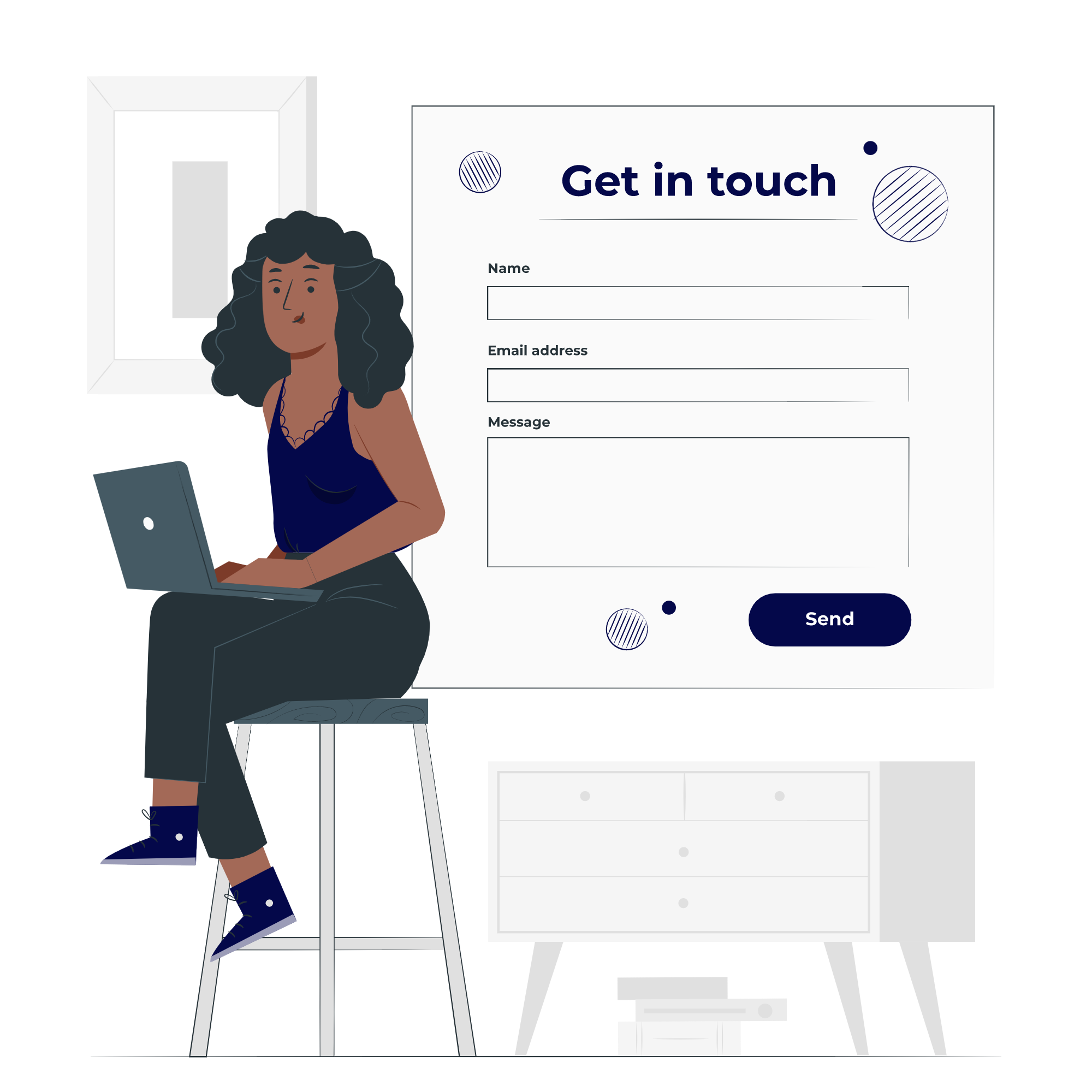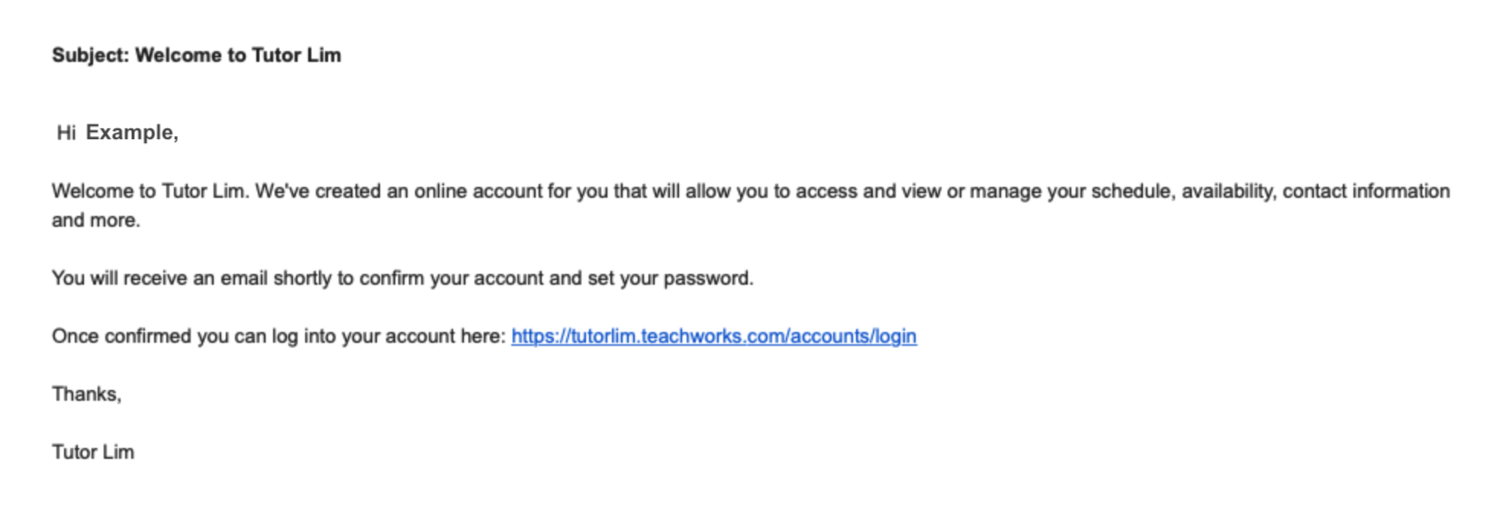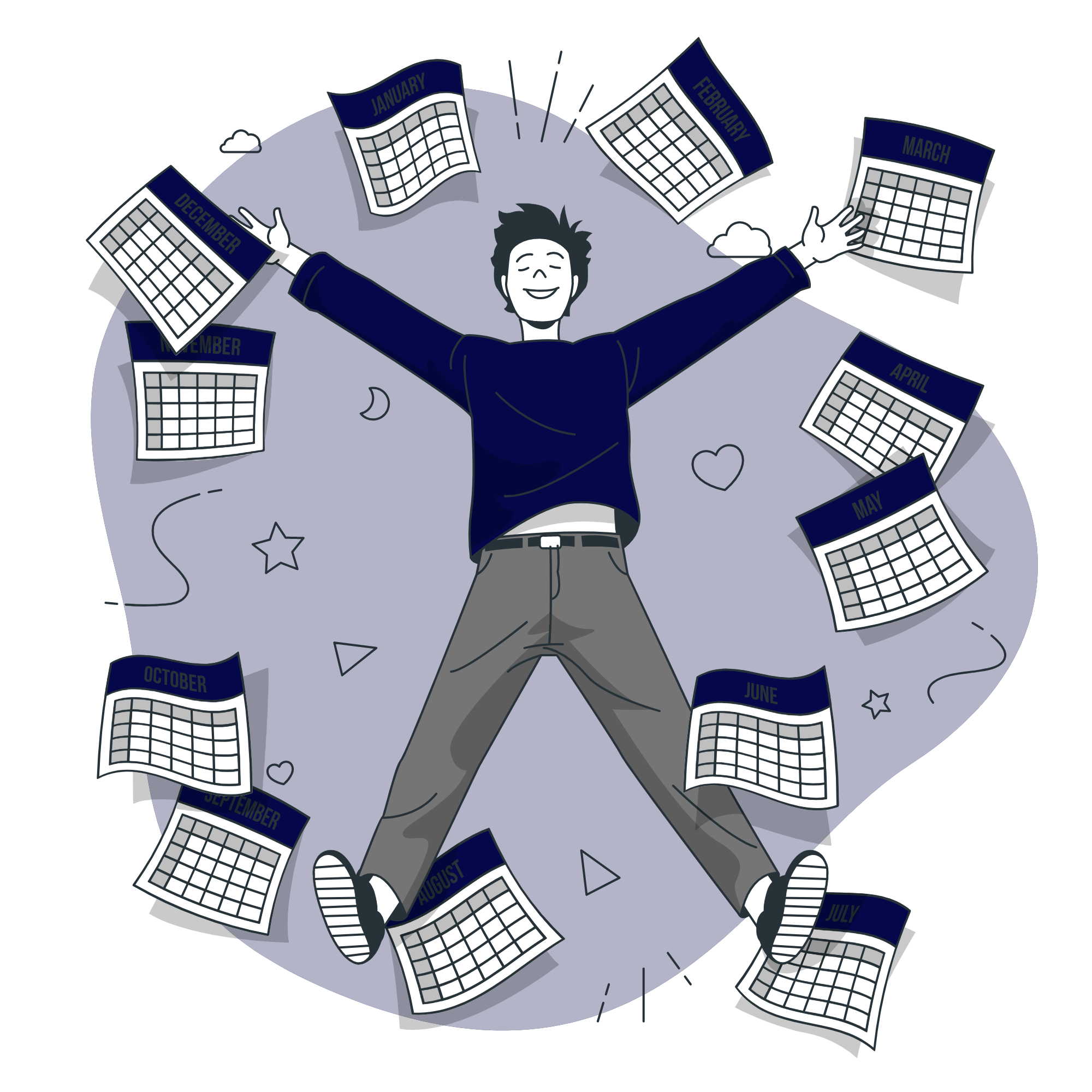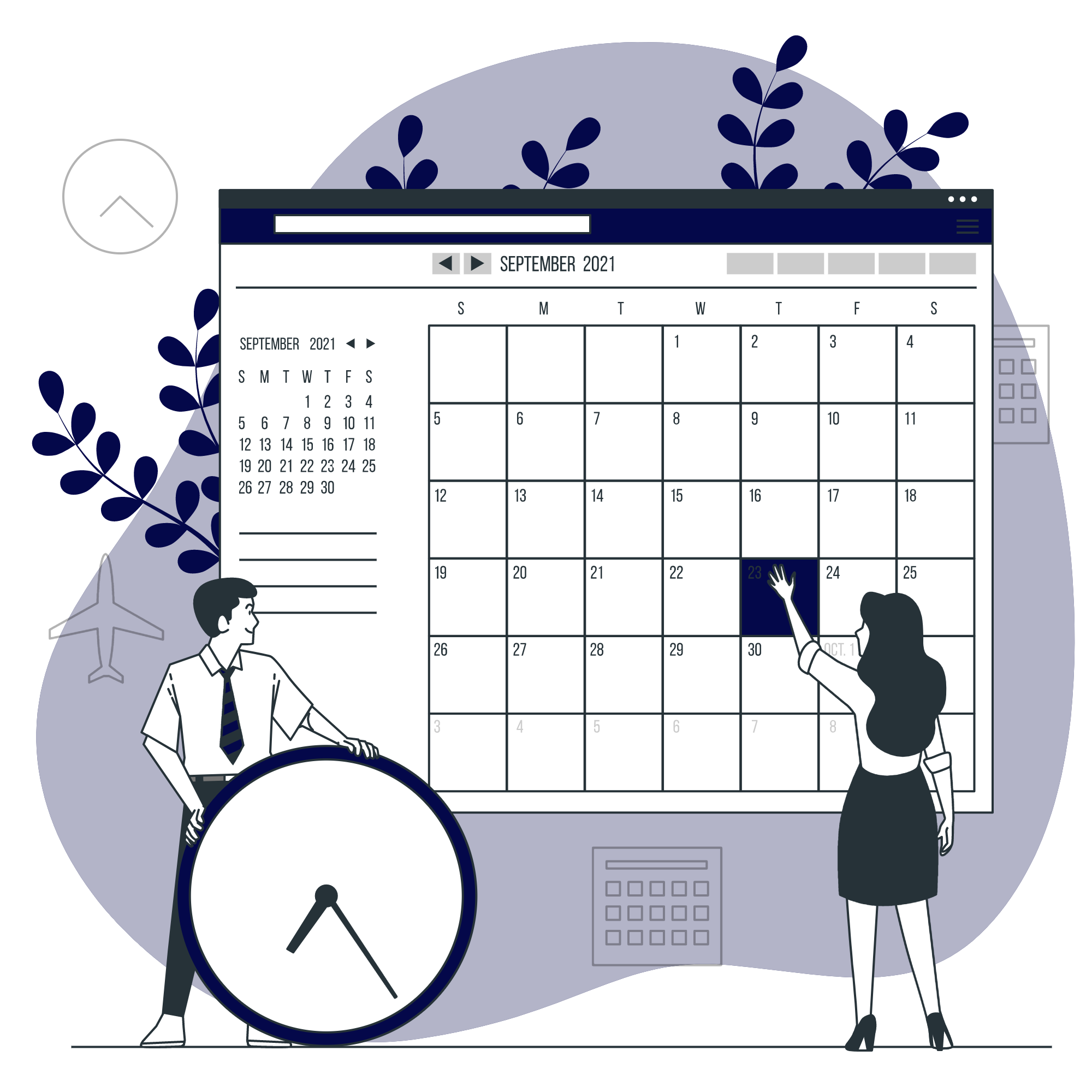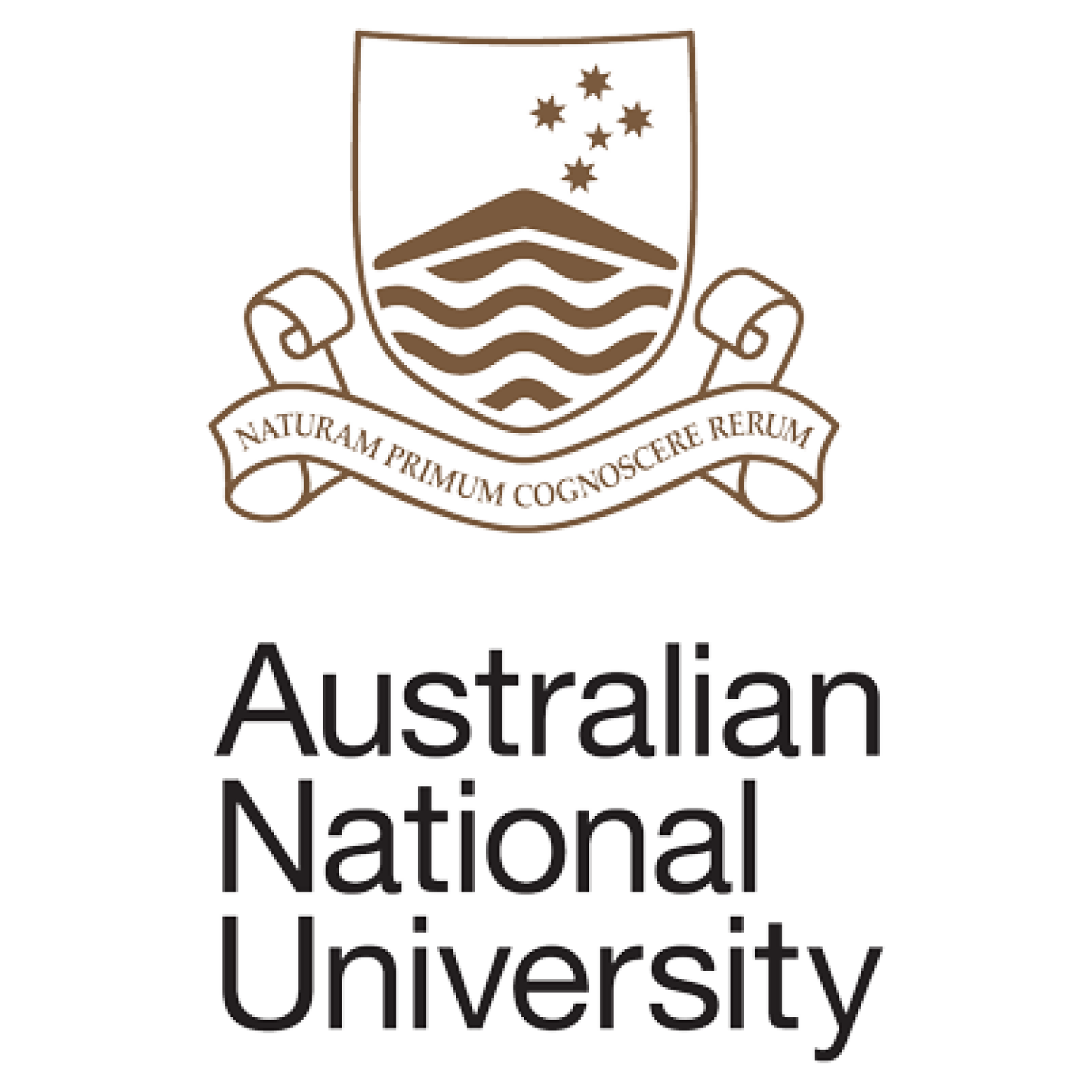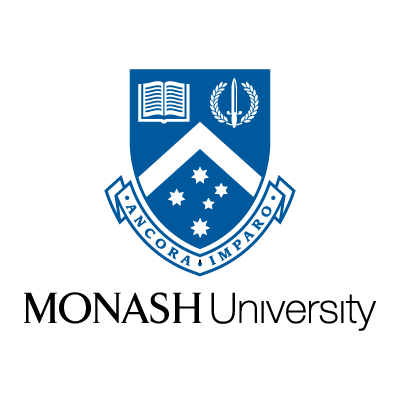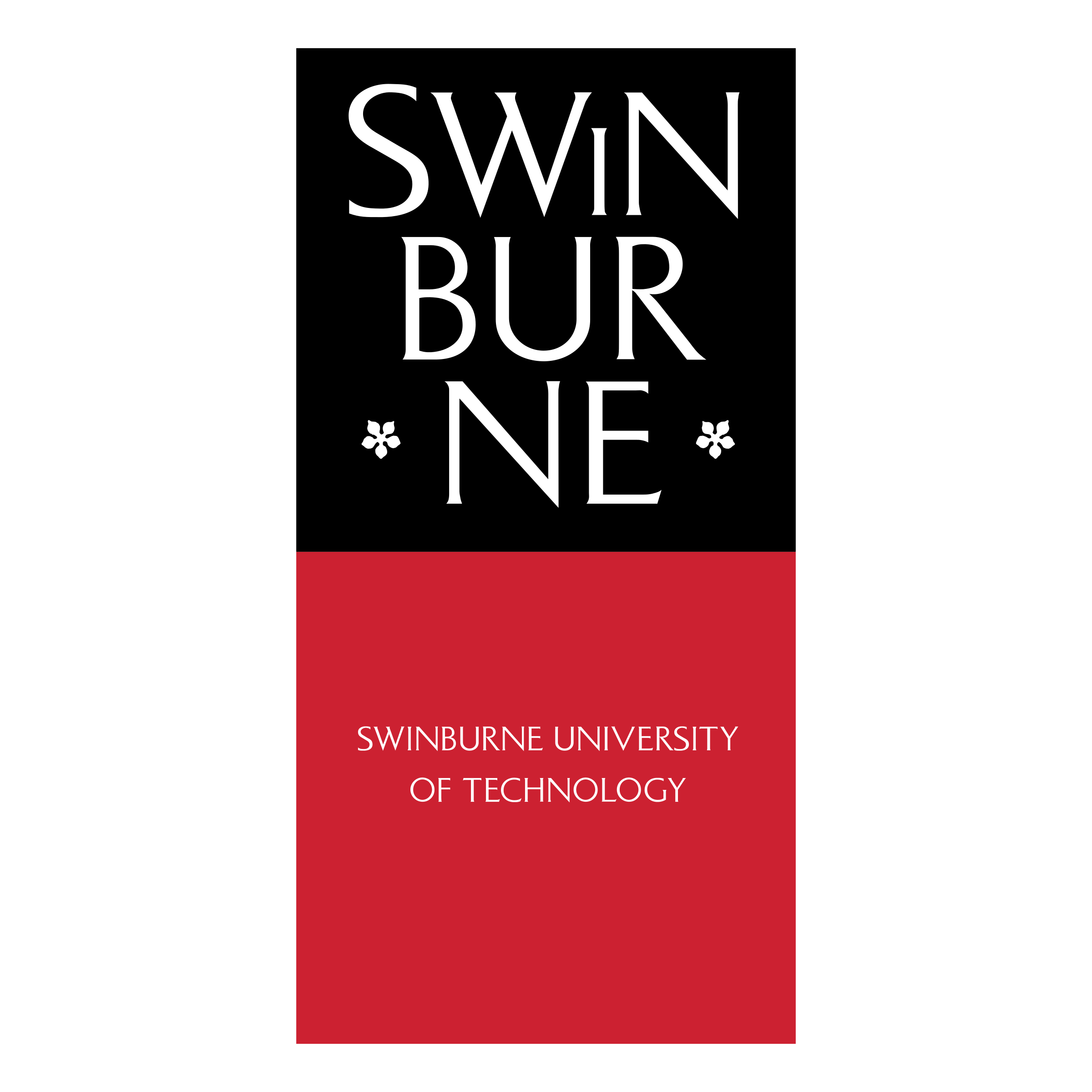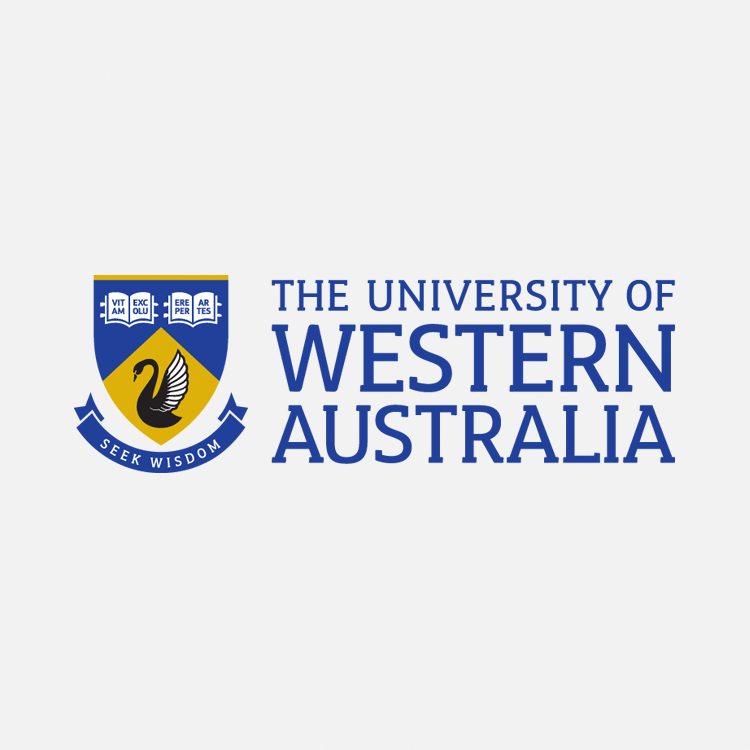We use Teachworks.
Teachworks is an online application for tutors and students that makes our services more robust. The tool gives all our tutors a personalised account with easy access to needed information anytime from anywhere with an Internet connection. Changes entered by tutors and staff are immediately visible in student and family accounts.
How to Use Teachworks
Contact Us
Alternatively, for more information or if you have any further questions, contact us below.
Tutor Onboarding
For new tutors only
Upon completion of your trial session, our student will be asked to provide feedback. Based on this feedback, our project officer will evaluate and roll out onboarding documents accordingly.

This will include the following items:
Read the full onboarding process here.
Learn More
Step 1: Account Set-Up
Initially, you will get two emails from accounts@teachworks.com. (See screenshots below)
Email 1 - Welcome to Tutor Lim email. (Make sure to bookmark this link: https://tutorlim.teachworks.com)
TeACHWORKS EMAIL 1: Welcome to Tutor LIM
Email 2 - Upon confirmation via the url, Teachworks login page will prompt for you to log in and set your new password.
TEACHWORKS EMAIL 2: CONFIRM YOUR TUTOR LIM ACCOUNT
Step 2: Login to Teachworks
With your username and password created, you will be directed to the main dashboard (on successful sign-in).
The main dashboard provides a summary to your session briefs with title, date, time and status, including:
Upcoming Lessons
Uncompleted Lessons
TeACHWORKS > DASHBOARD
Step 3: Set up your Profile
Setting up your profile is easy!
Simply update all primary information (see screenshot below), and highlight the subjects you wish to teach. The Bio section is important, as your portfolio will reflect on our website.
Having your bio up to date, will enable us to better represent you when communicating with students/parents. (Increase visibility of your portfolio).
Teachworks > PROFILE
Teachworks Navigation
Calendar
In the list of Tabs, when you select “Calendar”, a drop-down will prompt - where you can view your booking lessons, location and unavailability. This tab also gives access to your previous lesson history ( scheduled by your student).
As a tutor, you can schedule a lesson with your student by simply clicking on any blank space. A pop-up will prompt asking if you would like to schedule a lesson? Click “OK”.
Read more: How to Schedule A Lesson
Students
In this tab, you can view the list of your students assigned to you.
“Active” Students are students who you are currently teaching
“In-Active” Students are students who are no longer enrolled with us.
“Prospective” Students are potential students who might be assigned to you. Usually pending enrolment.
Hours
This tab links to your payslip! This page displays the number of hours you have tutored - and the number of hours are extracted from your calendar within the tool.
Explore the”Options” tab too! You can also view and download previous payslips.
Note: Tutors will not be paid for any sessions that are cancelled before 24 hours of the scheduled lesson time. More information regarding rules and regulations can be found through our Community of Practice guide.
Completion
Upon completion, you can see your portfolio appears on our website link here.
Note: Teachworks Bio and Subjects require Approval from staff members. If your portfolio is incomplete e.g. missing Bio and/or Subjects, please get in touch with staff members here.
Below are Commonly Asked Questions:
How does payroll work?
All tutoring events and duration are recorded via Teachworks. Total hours and wages will be automatically calculated.
How do I get paid? and how frequently do I get paid?
Every tutoring hour you conduct, will be recorded in our system. At Tutor Lim, payroll is released every fortnight. At the start of week, after the closure of previous fortnight. Timesheet closure usually happens on the Wednesday/ Thursday. Tutors will get paid on the following Monday/ Tuesday.
What type of employment am I under?
It's varies for all tutors. By default, you will be engaged under casual employment. Under casual employment, all tutors are classified as 'independent contractors' rather than 'employees'. For part-time or full-time employment, information will be shared during onboarding and tutors will be advised accordingly by our staff members. Employment type depends on how active you are within the organisation.
If I am put on trial, do I still get paid for my first lesson?
Yes! As long as you passed your trial session, the hours conducted will be included in first time payroll.
How do I qualify as a tutor?
To qualify as a tutor, you will have to go through all onboarding steps.
What if I fail my first trial lesson?
If you fail your first trial lesson with your appointed student, you will not be accepted to the community. Depending on the scenario, you may be given a second opportunity (To be evaluate case-to-case). Candidate who is unsuccessful in his/ her first trial, usually fail to complete one (or more) of the following items:
- Fail to create rapport with the student.
- Fail to come prepared to the lesson.
- Fail to deliver the lesson or unable to answer any questions being asked by the student during the lesson.
Read More Tutor FAQs here:
Check Out Our Tutorial Video
Stay Tuned!
Got A Question?
Simply drop us a message and we will be in touch shortly …
Our Team
We have tutoring teams across Melbourne, Sydney, Adelaide, Canberra, Brisbane and Perth.