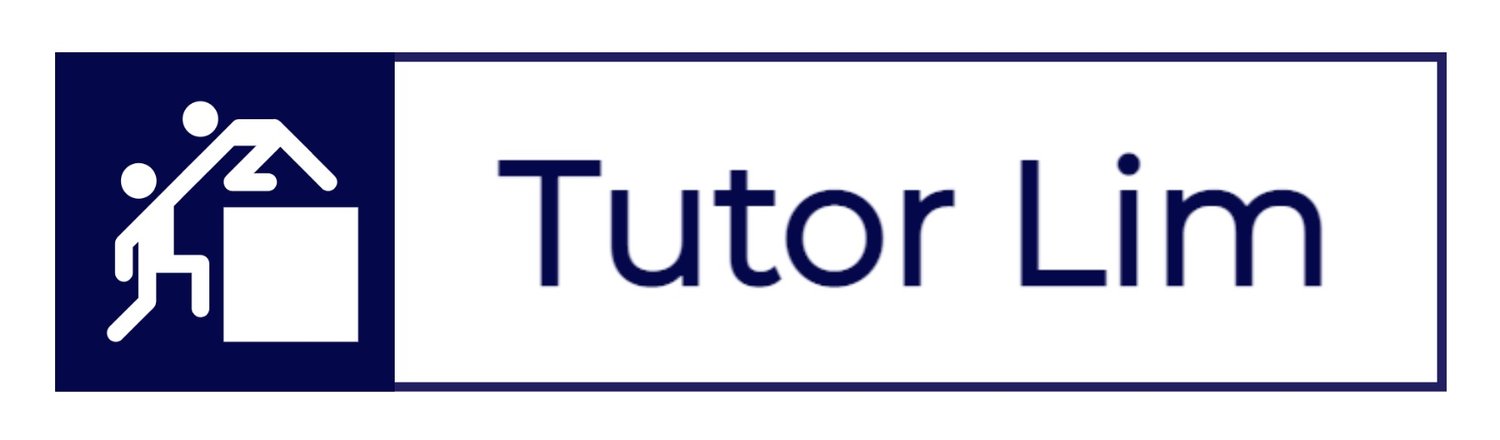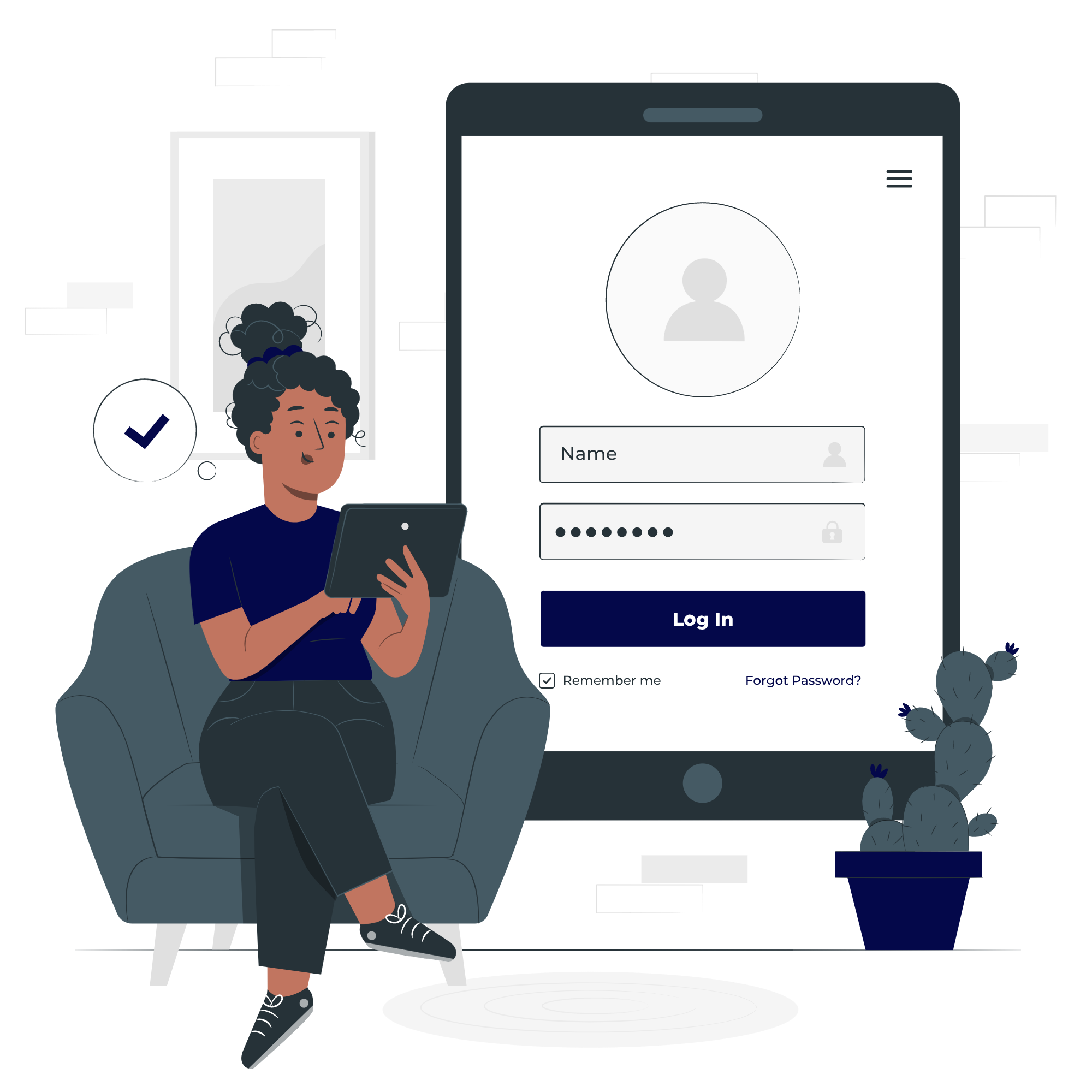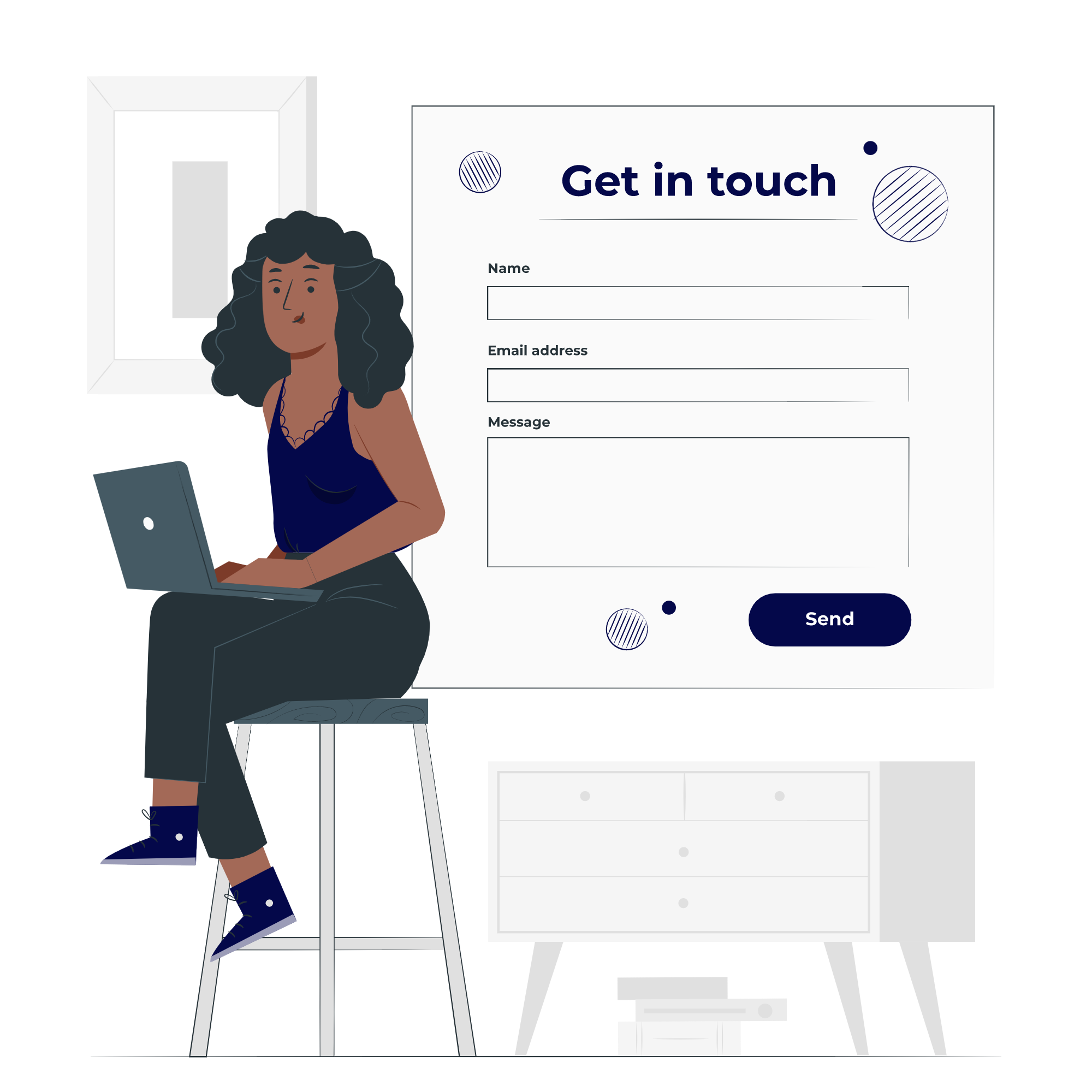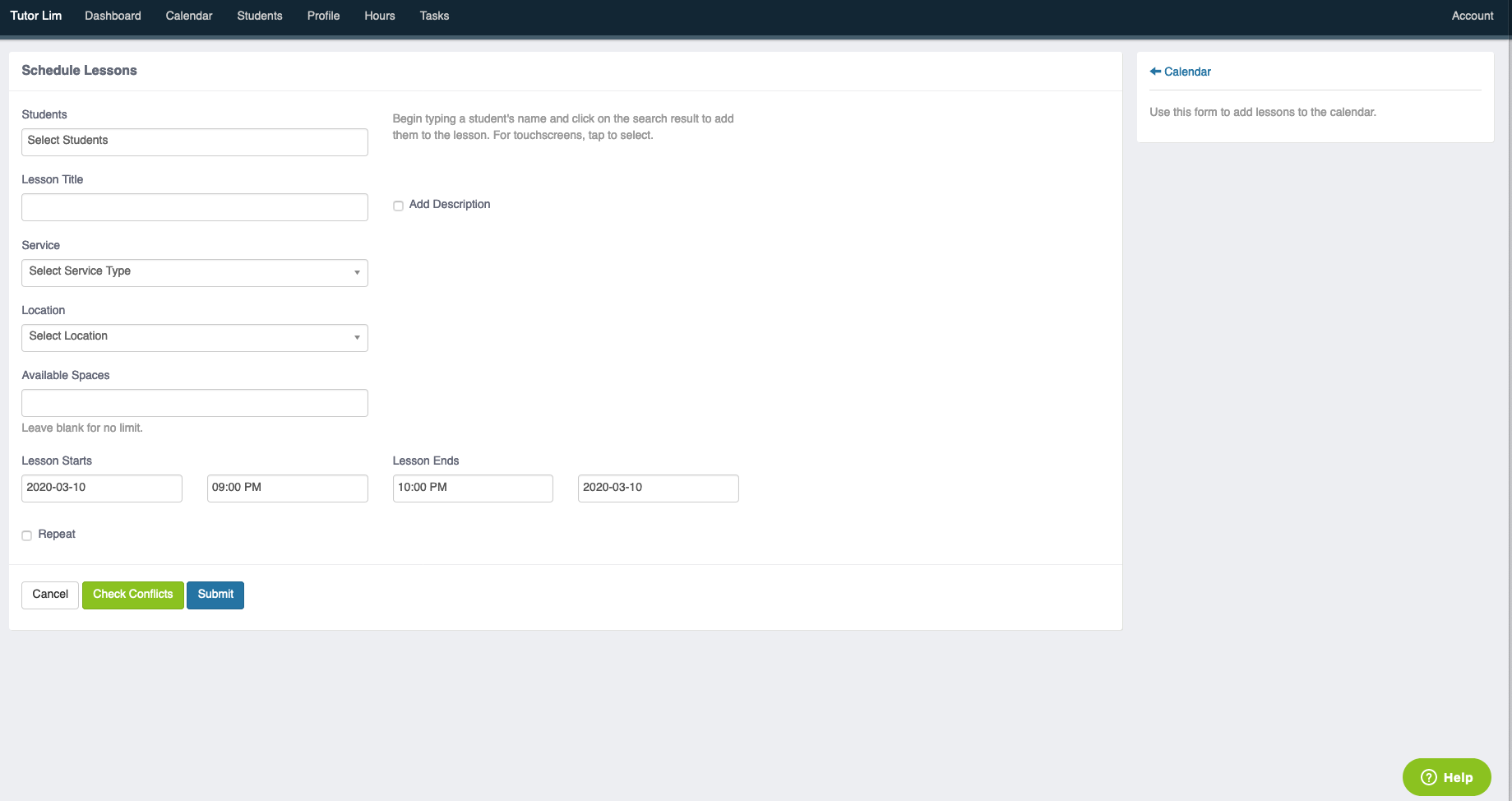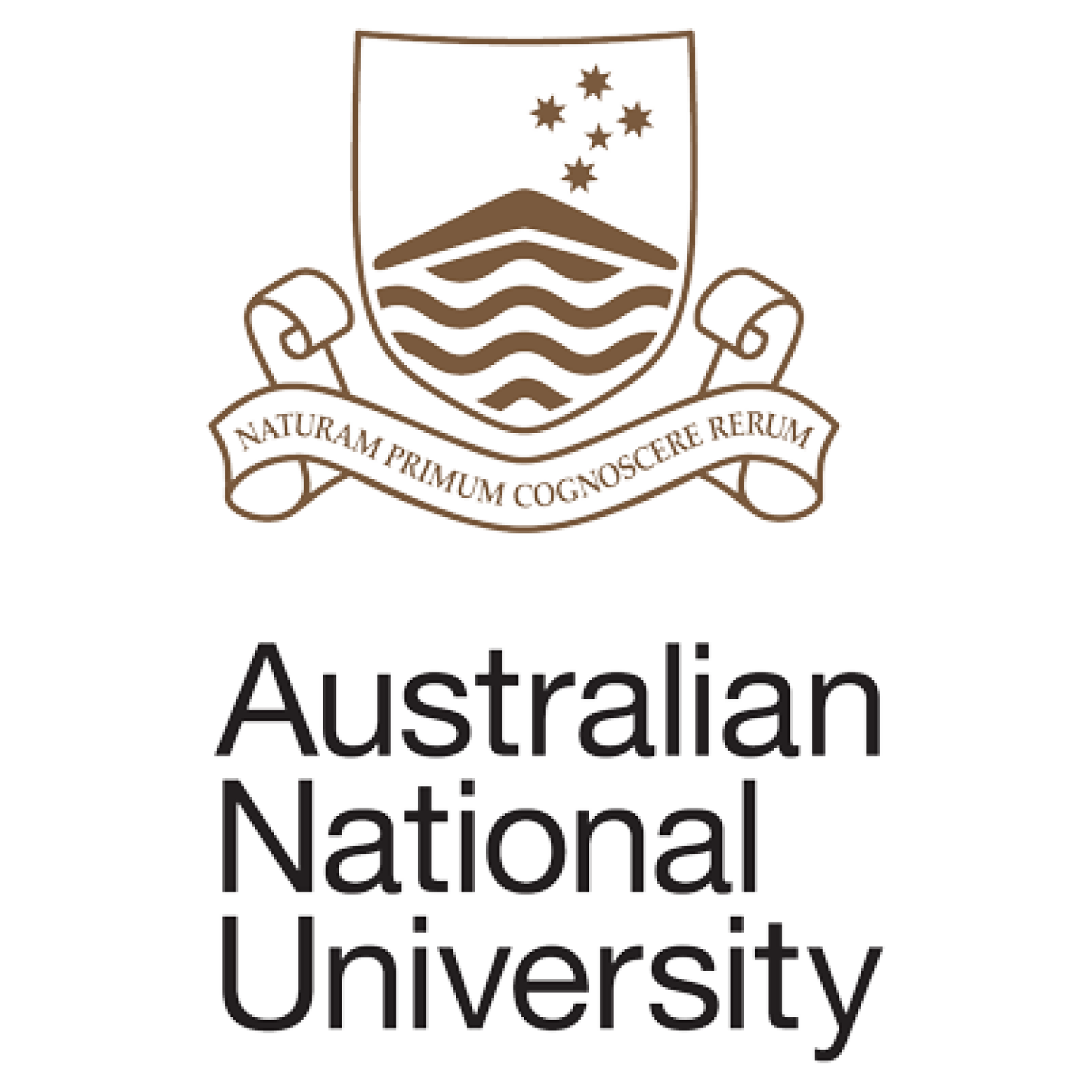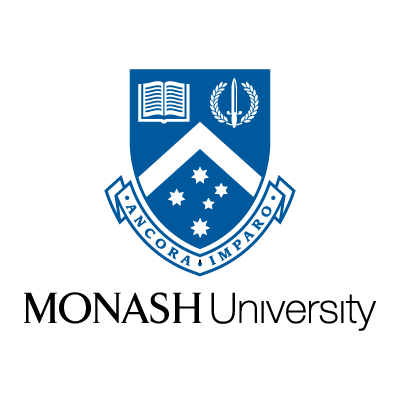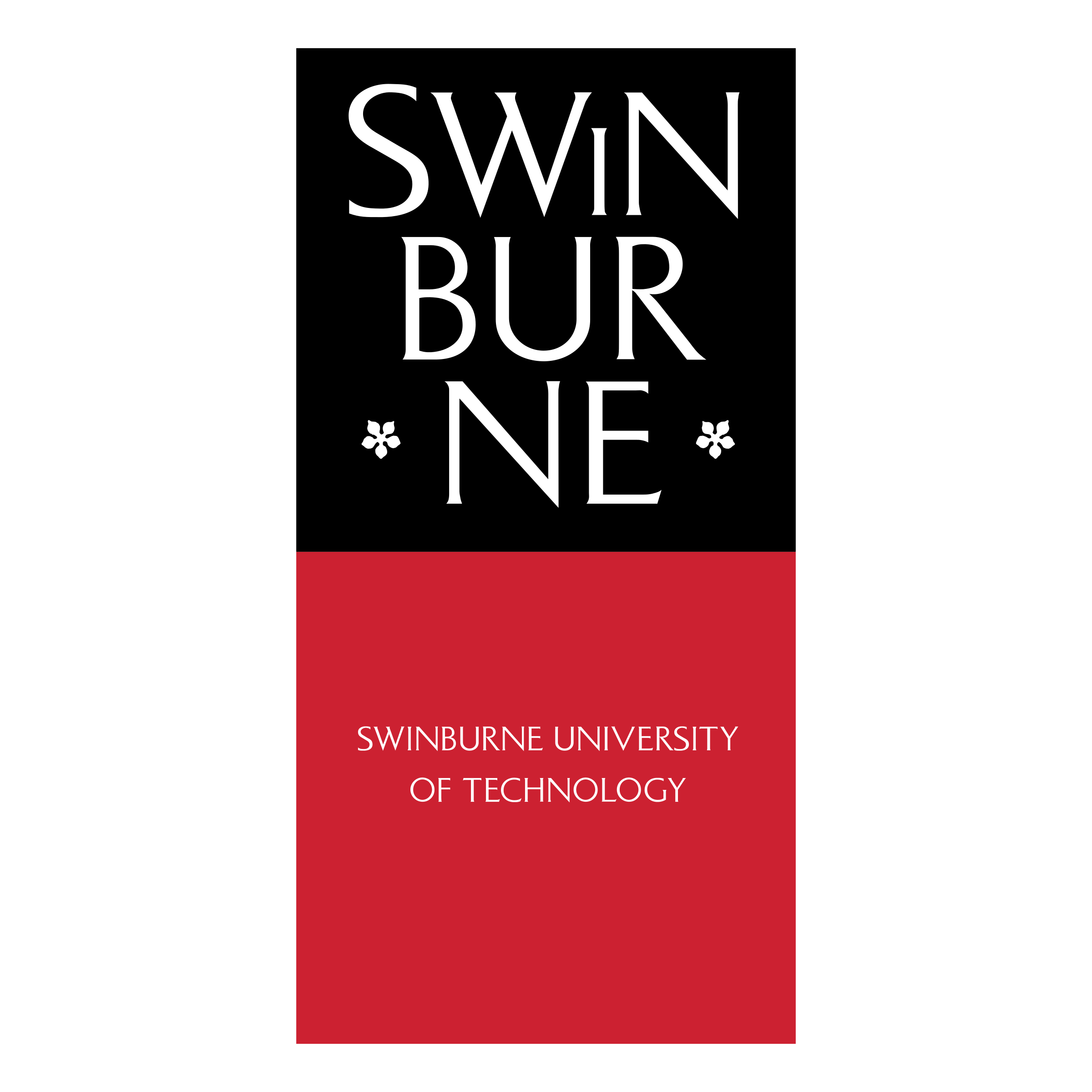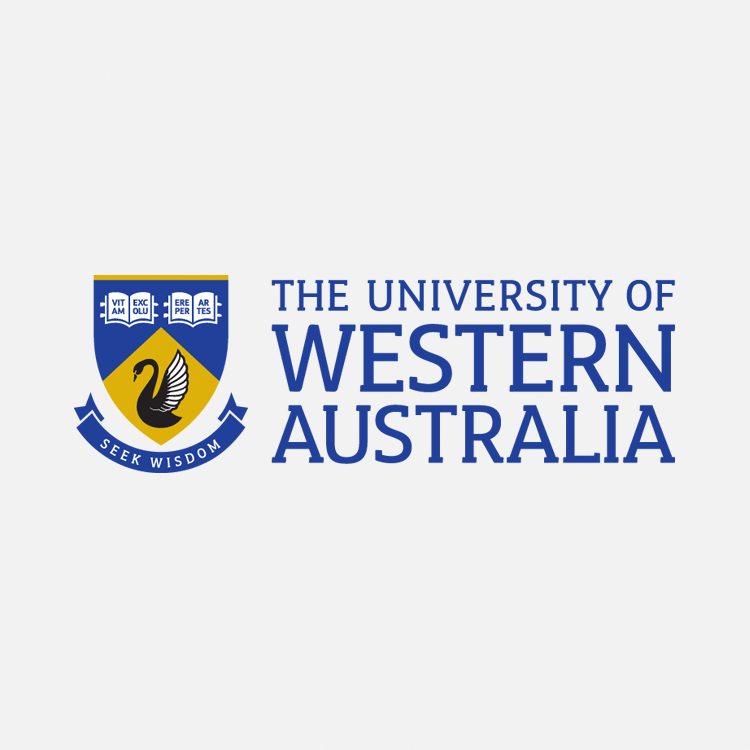A Calendar System to Keep Track of Lessons.
This guide aims to provide the step-by-step instruction for student to request a lesson with his/her tutor(s) whilst learning at Tutor Lim.
How to Request A Lesson with Your Tutor
Contact Us
Alternatively, for more information or if you have any further questions, contact us below.
STEP 1
Login using your Teachworks credentials.
Upon Login you will land on your main dashboard.
Select Calendar > Click on Calendar.
To schedule a Lesson, simply click on the (blank) date space on the Calendar.
A prompt “Would you like to add a lesson” will appear > Click OK
LOGIN > CALENDAR > CALENDAR > CLICK ANYWHERE ON THE CALENDAR
STEP 2
Upon clicking “OK”, a landing page as below will appear.
Using the drop down list, select your Student Name
Select Service e.g.:
Pay as you go:
1 TUTORING HOUR
1.5 TUTORING HOUR
2 TUTORING HOUR
2.5 TUTORING HOUR
3 TUTORING HOUR
Package:
BRONZE (4 HOURS BUNDLE)
SILVER(8 HOURS BUNDLE)
GOLD (12 HOURS BUNDLE)
PLATINUM (16 HOURS BUNDLE)
BLACK (20 HOURS BUNDLE)
LOGIN > CALENDAR > CALENDAR > SCHEDULE A LESSON
4. You can also choose to “Add Description” (optional).
5. In your Lesson Title, you may leave it as default i.e. “Student’s Name”.
6. Other Mandatory Entries including: Location, Date and Time.
7. Please use the “Check Conflicts” button to ensure no clashes between you and your student's calendar.
8. Click SUBMIT, to confirm the lesson.
Check Out Our Tutorial Video
Stay Tuned!
Got A Question?
Simply drop us a message and we will be in touch shortly …
Our Team
We have tutoring teams across Melbourne, Sydney, Adelaide, Canberra, Brisbane and Perth.