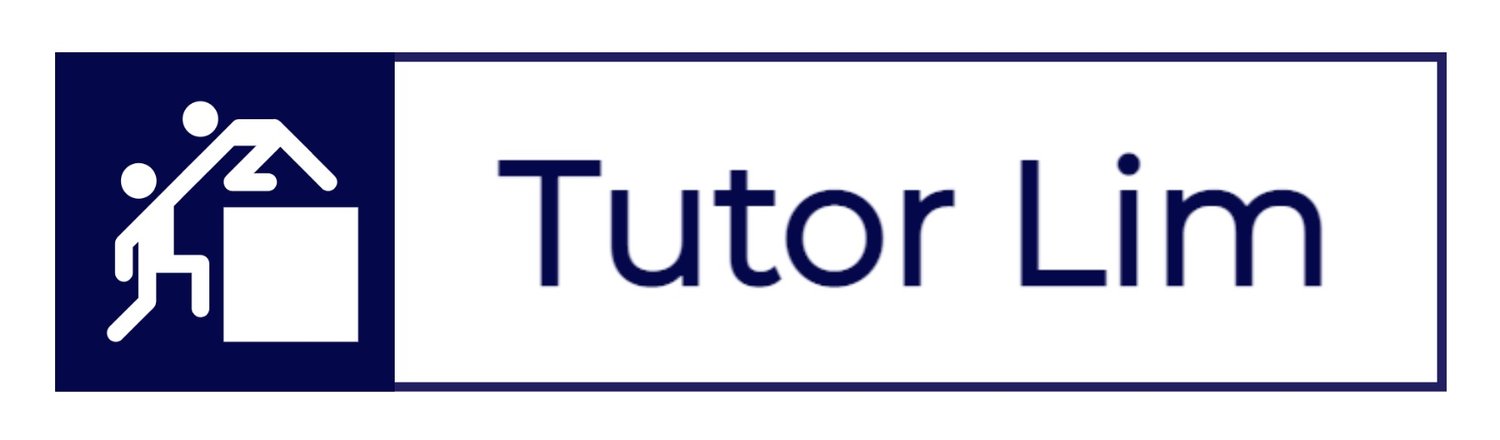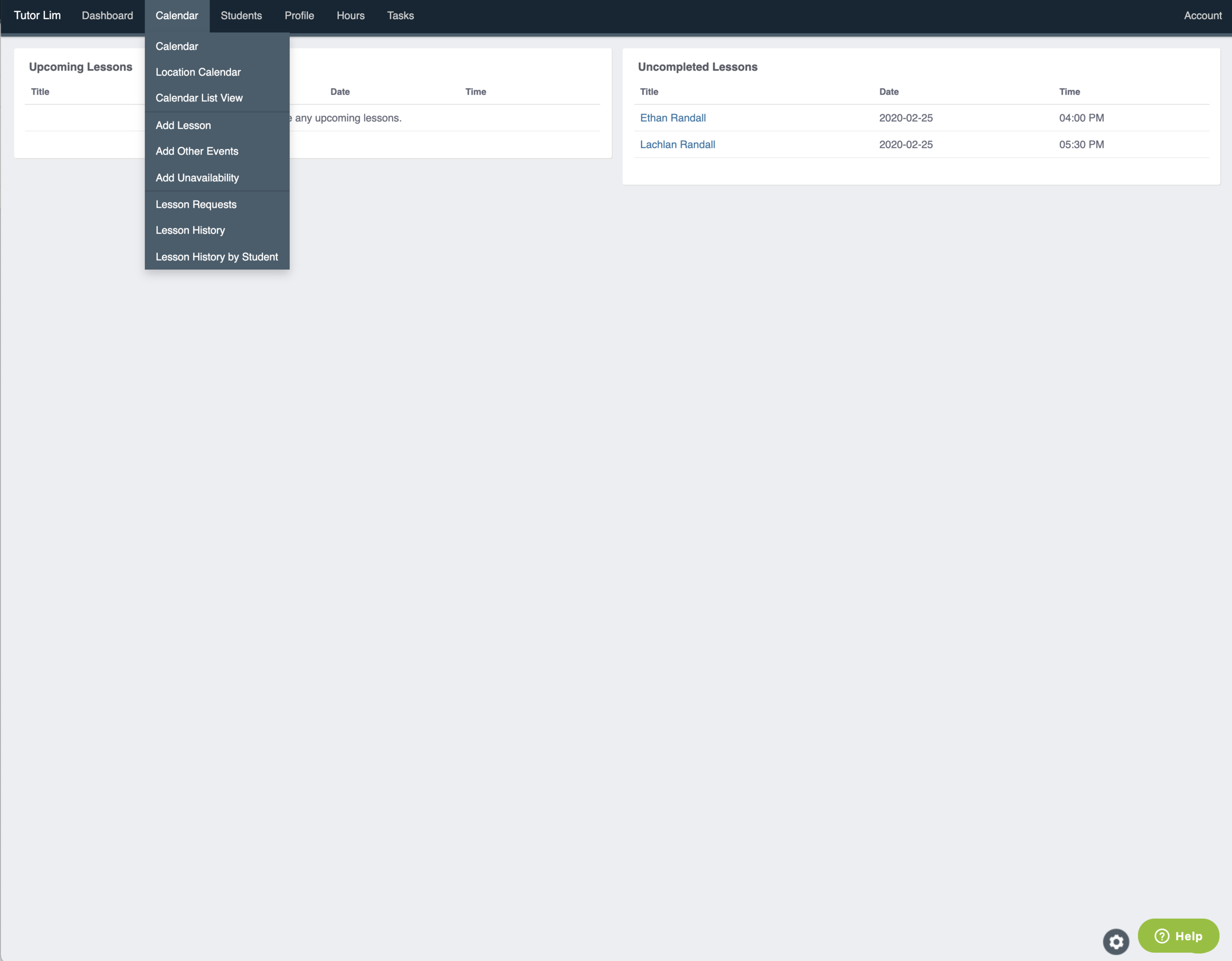How to Adjust Tutor Availability
/How to Adjust Tutor Availability, Part 2: Exceptions
Teachworks makes it easy to schedule a lesson with your student.
“How to Manage Availability” is a two-step procedure.
This guide aims to provide the step-by-step instruction to manage your availability (as a tutor) and to streamline scheduling between you and your student/s.
It is important that you follow this guide as all lessons scheduled on Teachworks are linked to tutor's timesheets and reporting. We want to make sure your student can book in your time based on your availability that best suits you!
Contact Us
Alternatively, for more information or if you have any further questions, contact us below.
STEP 1 - LOGIN TO CALENDAR
Login using your Teachworks credentials.
Upon Login you will land on your main dashboard.
Select Calendar > Click on Add Unavailability.
LOGIN > DASHBOARD > CLICK ON CALENDAR
STEP 2 - ADD UNAVAILABILITY
LOGIN > DASHBOARD > PROFILE > EDIT
To add tutor unavailability follow these steps:
Under the Calendar tab, click on the “Add Unavailability” option.
Select the tutor from the menu. If you are adding this from a tutor account, no menu will be displayed and the unavailability will automatically be associated with your account.
Enter the start and end of the unavailability.
If the will be unavailable multiple times for a period, you can set up a repeating unavailability.
Submit the form.
Frequently Asked Questions
Do I get paid for my trial lesson?
Yes, as long as you passed your trial session, the hours conducted will be included in your first payroll.
When do I get paid after first trial lesson?
Once a tutor completes his/her first trial lesson. Feedback will be retrieved from his/her student. As soon as the feedback is assessed and approved by staff member. Full tutor onboarding will be conducted and tutor will get a Teachworks account with first hour recorded within the system.
What is a student brief?
A Student Brief is a form of communication to share student background, university and specific challenges faced/highlighted by our students.
What is an intro email?
An Intro Email is an exchange of student contact details; a template for an introduction by the tutor (to student/s), as well as to place for scheduling details.
How long do I have once I received a student brief (or a new job)?
It’s first come, first serve! Student briefs are usually sent to multiple tutors who are aligned to task content — hand picked by our technical officers. Once you received a student brief, if you choose to accept the job, please do so at your earliest convenience to avoid any disappointment. Candidate who delays in responding back may find him/ herself losing tutoring opportunities. Usually within 1-4 hours the job will be taken.
When should I be sending the intro email to my student?
Once you received “intro email” communication from us, please make first contact with your student within 12 hours. Candidate who fails to do so, the job will expire, and task will get reallocated.
Read More Tutor FAQs here:
Got A Question?
Get in touch with us today …