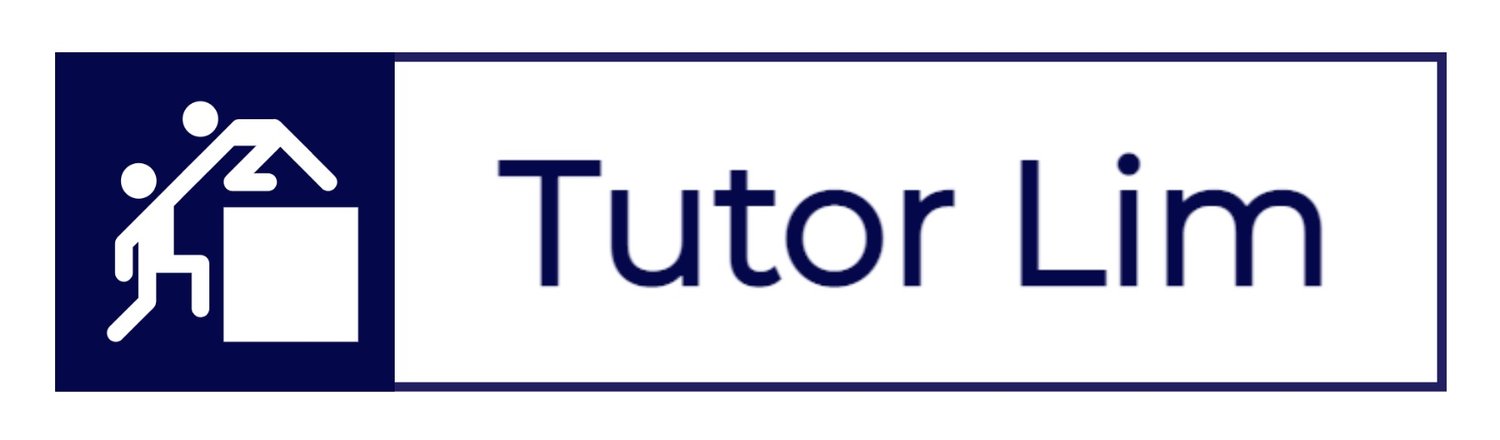How to Schedule A Lesson
/How to Schedule a Lesson
Teachworks makes it easy to schedule a lesson with your student.
“How to Schedule a Lesson” with your student is a two-step procedure.
This guide aims to provide the step-by-step instruction. It is important that you follow this guide as all lessons scheduled on Teachworks are linked to all tutor's timesheets and reporting. We want to ensure all tutoring hours can be recorded so we can finalise fortnightly ending payroll for you too.
Step 1
Login using your Teachworks credentials.
Upon Login you will land on your main dashboard.
Select Calendar > Click on Calendar.
To schedule a Lesson, simply click on the (blank) date space on the Calendar.
A prompt “Would you like to add a lesson” will appear > Click OK
LOGIN > CALENDAR > CALENDAR > CLICK ANYWHERE ON THE CALENDAR
Step 2
Upon clicking “OK”, a landing page as below will appear.
Using the drop down list, select your Student Name
Select Service e.g. (if you’re unsure what your student has signed up to you may check with staff members or the student directly):
Casual type:
1 TUTORING HOUR
1.5 TUTORING HOUR
2 TUTORING HOUR
2.5 TUTORING HOUR
3 TUTORING HOUR
Package type:
BRONZE (4 HOURS BUNDLE)
SILVER(8 HOURS BUNDLE)
GOLD (12 HOURS BUNDLE)
PLATINUM (16 HOURS BUNDLE)
You can also choose to “Add Description” (optional)
In your Lesson Title, you may leave it as default i.e. “Student’s Name”.
Other Mandatory Entries including: Location, Date and Time.
Please use the “Check Conflicts” button to ensure no clashes between you and your student's calendar.
Click SUBMIT, to confirm the lesson.
LOGIN > CALENDAR > CALENDAR > SCHEDULE A LESSON
Frequently Asked Questions
Do I get paid for my trial lesson?
Yes, as long as you passed your trial session, the hours conducted will be included in your first payroll.
When do I get paid after first trial lesson?
Once a tutor completes his/her first trial lesson. Feedback will be retrieved from his/her student. As soon as the feedback is assessed and approved by staff member. Full tutor onboarding will be conducted and tutor will get a Teachworks account with first hour recorded within the system.
What is a student brief?
A Student Brief is a form of communication to share student background, university and specific challenges faced/highlighted by our students.
What is an intro email?
An Intro Email is an exchange of student contact details; a template for an introduction by the tutor (to student/s), as well as to place for scheduling details.
How long do I have once I received a student brief (or a new job)?
It’s first come, first serve! Student briefs are usually sent to multiple tutors who are aligned to task content — hand picked by our technical officers. Once you received a student brief, if you choose to accept the job, please do so at your earliest convenience to avoid any disappointment. Candidate who delays in responding back may find him/ herself losing tutoring opportunities. Usually within 1-4 hours the job will be taken.
When should I be sending the intro email to my student?
Once you received “intro email” communication from us, please make first contact with your student within 12 hours. Candidate who fails to do so, the job will expire, and task will get reallocated.
Read More Tutor FAQs here:
Got A Question?
Get in touch with us today …